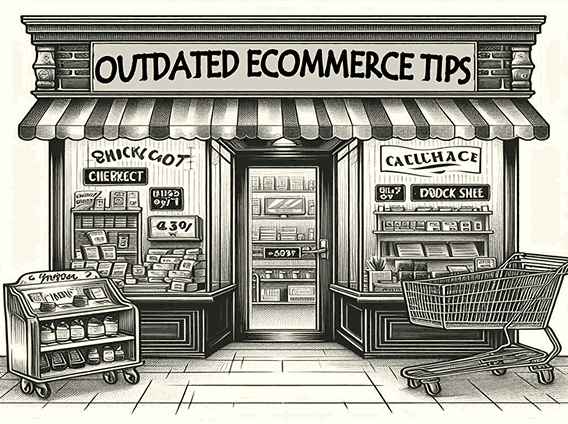WooCommerce is truly a digital wonder. It can easily transform an ordinary site into a fully functional e-commerce store. This makes it a top open-source plugin that people use for their online stores.
However, if you’re here, your WooCommerce site is probably slowing down, and you’re having trouble understanding why. You might’ve figured out that one of your plugins is causing this, but who is the sneaky culprit?
We understand how crucial it is for any e-commerce store to be not as promptly responsive as a potential customer might expect—high bounce rates and loss of precious clicks that could’ve potentially converted into revenue.
And plugins are good. They offer you an edge to your WooCommerce site without mostly charging you. But sometimes, they’re not properly coded and updated, causing your site to bottleneck at peak times.
But no need to worry. Let’s explore which plugin is probably slowing down your WooCommerce site and what could be the fix.
How To Detect Slow WordPress Plugins Affecting Your WooCommerce Site?
There are different ways to examine what plugin needs to be plugged out so that your WooCommerce site can function as quickly as it was designed to.
However, before you proceed, we strongly recommend that you take a backup of your site in case of a technical failure.
Let’s look at some of the easiest and non-technical ones individually:
The Process of Elimination
The most straightforward way of finding out which plugin is slowing down your WooCommerce site is to disable them one by one and figure out which plugin you disable before your site speed goes back to normal.
You will have to disable each plugin one at a time and then reload the site to check for the difference it makes.
By this, you can narrow down which plugin affects your website’s overall performance.
This is a manual process; you won’t need any other plugin to check what plugin you want to remove.
However, it might be too exhausting if you’re using many plugins.
Moreover, some plugins can mess up with the elements you’ve put in on your WooCommerce site, and it might be an elongated hassle to revert everything to how it was in case of a technical failure.
Query Monitor
Query Monitor is an exceptional tool that helps website owners track all the PHP and HTTP errors, script issues, and duplication, showing how much memory the webpage is using and the loading speed of every single page on your website.
It provides a lot of data, and most of the data is too technical for a common site owner to make sense of. It is a high-end site performance tool that is too complex to solve mere issues like checking out what plugin is eating up your precious resources.
Talk about bringing a cannon to a swordfight.
Moreover, it can show you data, but it is hard to find exactly what data is connected to your plugin usage. The data it provides is very challenging to interpret, even for expert users.
You will have to get more add-ons to help you make sense of the data it provides, but then again, why would you want to do that? Too much of a hassle.
New Relic APM
New Relic monitors your entire server to find any issues on your site and helps you connect the dots to the root of the issue ruining your website’s performance. It shows you which resources are using up your CPU and memory and information related to your response time, plugin, and theme performance.
However, it is more suitable for bigger e-commerce sites operated by larger teams with technical expertise in catching and debugging errors. It probably won’t suit you because it kind of defeats the purpose, right?
You face a problem that isn’t and shouldn’t be too complex to solve, and yet you’re bombarded with site stats that sound like gibberish. A simple problem should have a simple solution for a person with basic know-how.
Also, the pricing for the base level package is $25, which is worth more than the problem you’re facing. Also, their pricing depends on your hosting, so you can never be sure about the budget without some digging.
GTMetrix
GTMetrix is a free-to-use online tool that crawls and analyzes your site for performance and shows you a glimpse into your web vitals, such as largest contentful paint, first contentful paint, render-blocking resources, unused CSS, etc.
It also grades your website in terms of performance and structure, along with recommendations on how to tweak your website to eliminate these problems.
You can use the Waterfall section, tick CSS & JS, and look at the files connected with your plugins and themes.
What Should Be Your Next Step?
Well, if you’ve identified which WooCommerce plugin was slowing down your website, then there are certain steps you can take.
Remove Slow Plugins
You should remove and replace (if necessary) slow plugins.
Remember that deactivated plugins do not directly affect your site speed, but they can become a problem if in case someone mistakenly turns them on the website or if hackers attack your website.
Optimize Your Plugins
A lot of plugins come with countless additional features that you probably won’t ever need. These features are set on by default, using up unnecessary resources on your website.
You must check all your plugins and turn off the additional features you don’t need.
Install Perfmatters Script Manager
Sometimes, you might find a plugin slowing down your WooCommerce site, but you need that on your website. The problem with some of these plugins is that, just like a Contact Form plugin, the code is attached to every page, while you might need this form on a single page.
Using Perfmatters Script Manager enables you to remove that plugin’s code from your specific posts/pages as per your wish. This can help you reduce your resource usage, and your site speed can increase.
Most Common Plugins That Make Your WooCommerce Website Slower
We cannot be sure what plugin is slowing down your WooCommerce site because that totally depends on a situational basis. However, we can help you by providing a list of plugins known to be resource-drainers.
Not necessarily blaming them, but if you see a plugin you’re using on this list, try disabling that one first and see the result.
- WP Super Cache
- All in One WP Security & Firewall
- Duplicator
- WP-DBManager
- WP Broken Link Status Checker
- Beaver Builder
- WPBakery (Visual Composer)
- WordPress Multilingual (WPML)
- Revolution Slider
- Broken Link Checker
- Jetpack
- WordFence Security
- iThemes Security (Better WP Security)
- Contact Form 7
- Similar Posts
- Sucuri Security
- EWWW Image Optimizer
- Elementor
- Updraft/Plus
- Disqus Comment System
- Yet Another Related Posts Plugin
- Smush Image Compression & Optimization
- NextGen Gallery
- All Social plugins
- Imsantiy
- WooCommerce
Is Your WooCommerce Site Speed Better Now?
We hope that with our methods, you’ve probably discovered what plugin was slowing down your WooCommerce site and gotten rid of them.
Many say that the fewer plugins you have, the better your site. But that is partially true. We’ve worked with websites that use an enormous list of plugins, yet they are smooth and seamless.
Remember that it depends on how well the plugins are coded and how compatible they are with your site’s theme and other plugins. You must eliminate troublemakers and find compatible/better alternatives so your WooCommerce store functions without hassle.